
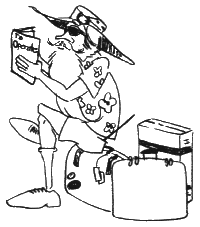
Before you embark on your tour, the Sorcerer will provide escort service so that you become familiar and comfortable with your new surroundings.
Test the keyboard by typing in your name. If you type a wrong character, you may erase it by depressing SHIFT RUB. Then proceed as you were. Don't worry about making mistakes -- you already know how to erase them. Your Sorcerer will also be looking for mistakes. Since your name is not a legal command, Sorcerer would display an error message if you were to press RETURN following your name.
Remember, you can't damage the Sorcerer with keyboard operations ... you may confuse Sorcerer, but you can always re-establish communications by simultaneously pressing two RESET keys.
You can order Sorcerer to automatically solve a problem hundreds or even thousands of times, with new information each time. Since the computer can run through hundreds of program steps in a second, it's ideal for long and repetitious problem solving.
You must understand the keyboard if you are to have any meaningfull conversations with Sorcerer.
The keyboard is similar to a standard typewriter keyboard, with a few additions. The letters and control keys are virtually in the same positions, but for your convenience and speed in numerical computations, a numeric pad is provided (see Figure 3).

Figure 3. The Keyboard (Characters without Shifting)
Since your Sorcerer has both upper and lower case characters, you will find its operation identical to a typewriter. And, since many programs are written only in upper case characters, there is a shift lock key for your convenience.
If you press a key without shifting, you will get a lower case character.

Figure 4. Characters with Shift Lock Key Depressed
When you simultaneously press the SHIFT LOCK key and a letter, you get the upper case representation or notation as shown in Figure 4.

Figure 5. Characters with Graphic Key Deprcssed
When you simultaneously press the GRAPHIC key and a letter you get the graphic symbol shown in Figure 5.
The graphic symbols shown on the key tops are a special defined set for Sorcerer. They are used to draw pictures, lines and bar charts on the screen. They can be used just like any other letter or digit on the keyboard.
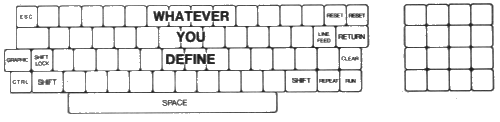
Figure 6. Characters with Shift and Graphic Keys Depressed
Pressing SHIFT and the GRAPHIC key simultaneously with any letter will give you one of your own characters. (See the SPECIAL OFFERING chapter for detailed instructions on how to program your own character set.)

Figure 7. Characters with Control Key Depressed
Figure 7 shows how you can perform the standard TTY and computer terminal functions, by pressing the CTRL key simultaneously with the designated keys. These functions correspond to ASCII characters 0 through 31. If you are new to personal computing, you can ignore these completely.
Figure 7 also shows which keys control the video monitor cursor. With the CTRL key depressed, either of the HOME keys will put the cursor in home position (upper left coner of the screen), while an arrow key will move the cursor 1 space in the direction of the arrow.